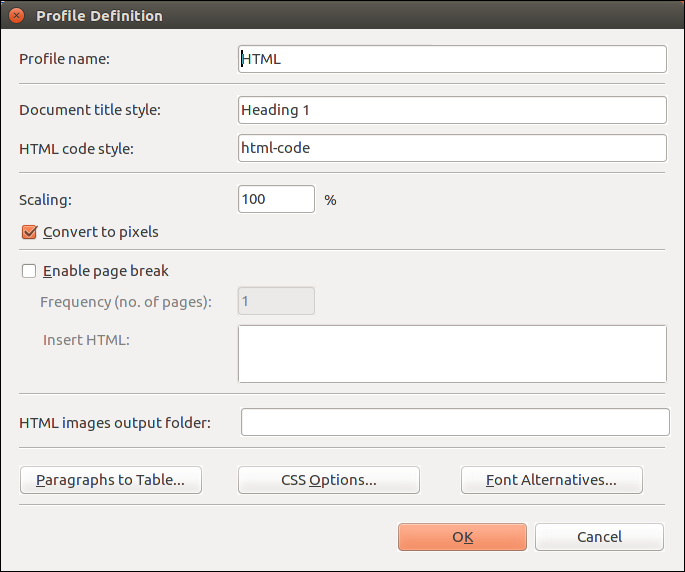Conversion to HTML
A work in progress
Although OpenOffice/LibreOffice offers saving of .odt file as HTML, the WebPublish is also equipped with HTML conversion since it still can generate a slightly better output. The difference can be found comparing two output files printed as PDF, first generated by WebPublish and another saved to HTML directly in OpenOffice Writer.
Settings
The WebPublish HTML profile has parameters shown in Fig. 1. and explained in the following table:
|
|
Profile name |
User defined profile name that will be displayed in the list of all available HTML profiles when WebPublish option for HTML conversion is selected. |
|
|
Document title style |
|
|
|
HTML code style |
|
|
|
Scaling |
Output document scaling factor in percentage of original value. For example, if original font size is 12 pts with scaling set to 75% resulting font size is 9 pts. |
|
|
Convert to pixels |
Use this option to specify displayed units that can in millimeters (mm) or pixels (px). Conversion to pixels depends of above mentioned Scaling. For example, generated .Caption style without this option has margin attributes specified in mm:
.Caption { text-align: center; margin-top: 2.12mm; margin-bottom: 2.12mm; font-size: 10.0pt; font-style: italic; }
… and with this option pixels are used for units:
.Caption { text-align: center; margin-top: 8.0126px; margin-bottom: 8.0126px; font-size: 10.0pt; font-style: italic; } |
|
|
Enable page break |
Enable generation of page break. |
|
|
Frequency (no. of pages) |
Number of pages between to page break instance. |
|
|
Insert HTML |
Custom HTML code that will be inserted as page break. For example:
=== PAGE BREAK === |
|
|
HTML images output folder |
Destination folder for storing images found in document. |
See also Advanced features