6. Getting started
6.1. Powering on
Before switching on check that Safety Requirements are observed. Connect the AC line power cable to the IEC power socket on the rear panel and switch on the main power switch on the front panel. The welcome page will appear (Fig. 1) and a self-test procedure will be performed to detect the installed modules and diagnose any error conditions which may inhibit normal operation.
The EEZ logo on the welcome page can be replaced with a custom logo in .jpg or .bmp format which can be max. 480 x 136 pixels in size. The image file should be stored in the root (/) folder on the SD card (logo.jpg or logo.bmp).
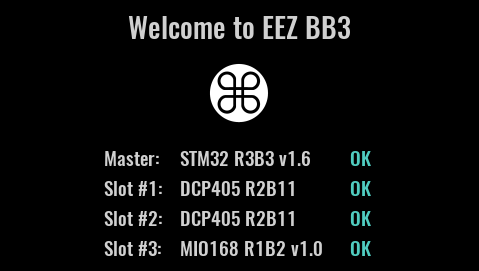
Fig. 1: Welcome page
The channel output state is defined in the selected user profile. A special option in System settings can also be set which overrides the state set by the particular selected user profile.
The default display view is numeric and the default color theme is dark. Both can be changed. The home page of the 4-channel configuration example is shown in Fig. 2:
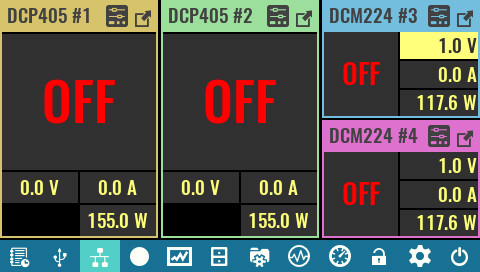
Fig. 2: Home page on first start (with three modules installed)
6.2. Standby mode and switching off
The EEZ BB3 offers two options to switch off / power down: entering standby mode or using AC power switch on the front panel. In both cases all installed modules are disconnected from AC power. In standby mode the MCU module remains powered (as indicated by the Standby indicator on the front panel). Fig. 3 shows the user interface prior to entering Standby mode and the info message that is fading out. To resume normal operation from standby mode, tap any part of the display and wait a moment for the power-up procedure to complete.
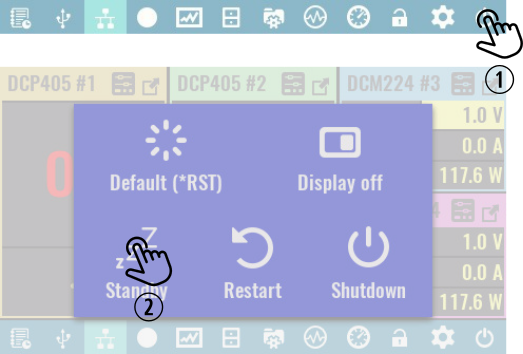
Fig. 3: Entering standby mode
SCPI
SYSTem:POWer OFF
The main power switch on the front panel can be used in any situation to immediately cut off AC power. However, if it is not an emergency situation, it is recommended to initiate a graceful shutdown that ensures that the latest information are stored in non-volatile memory. Use the option as shown in Fig. 4 and wait until the message appears that your EEZ BB3 can be switched off using the front panel switch.
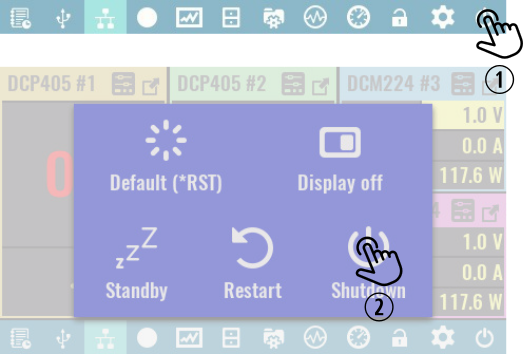
Fig. 4: Initiate safe shutdown
