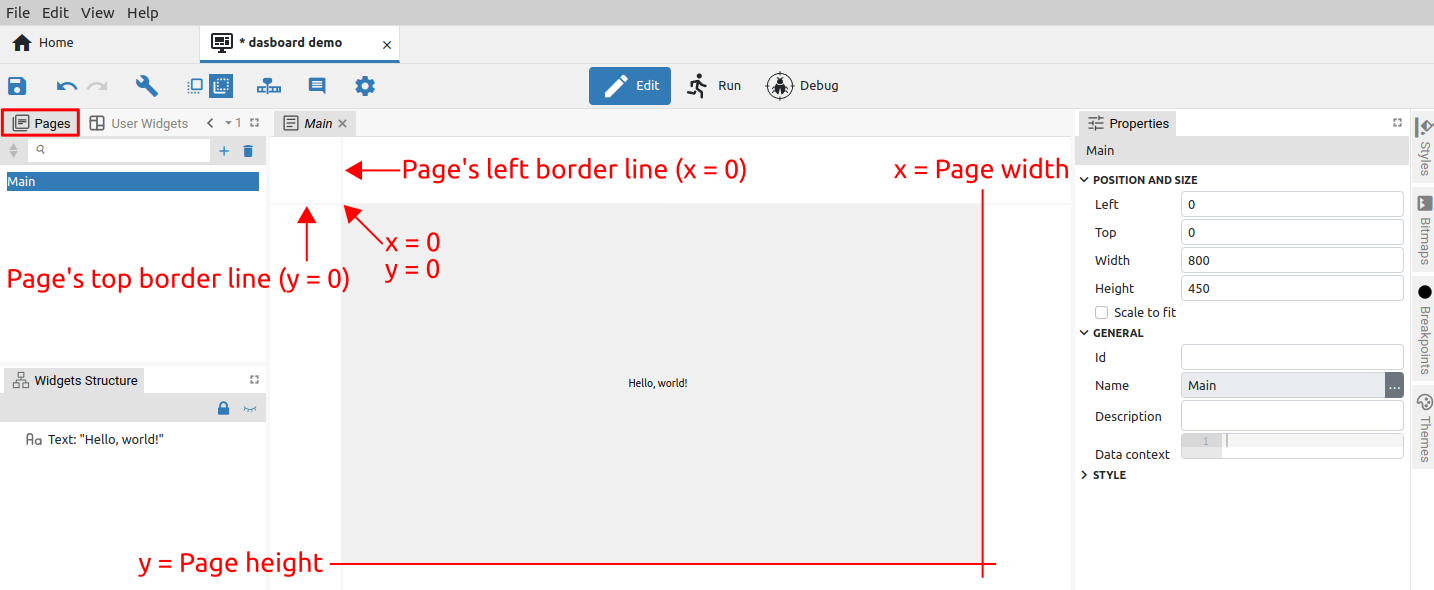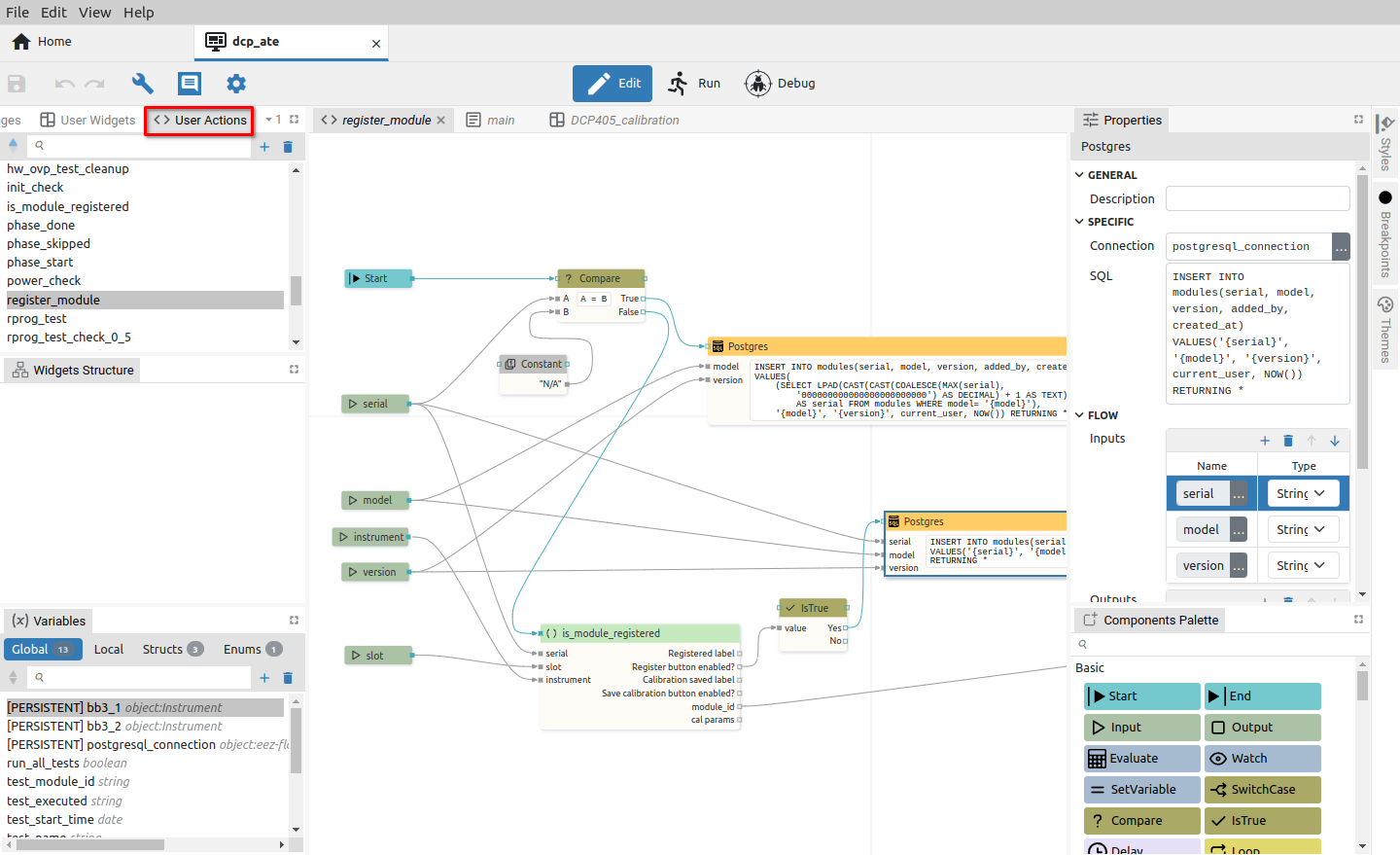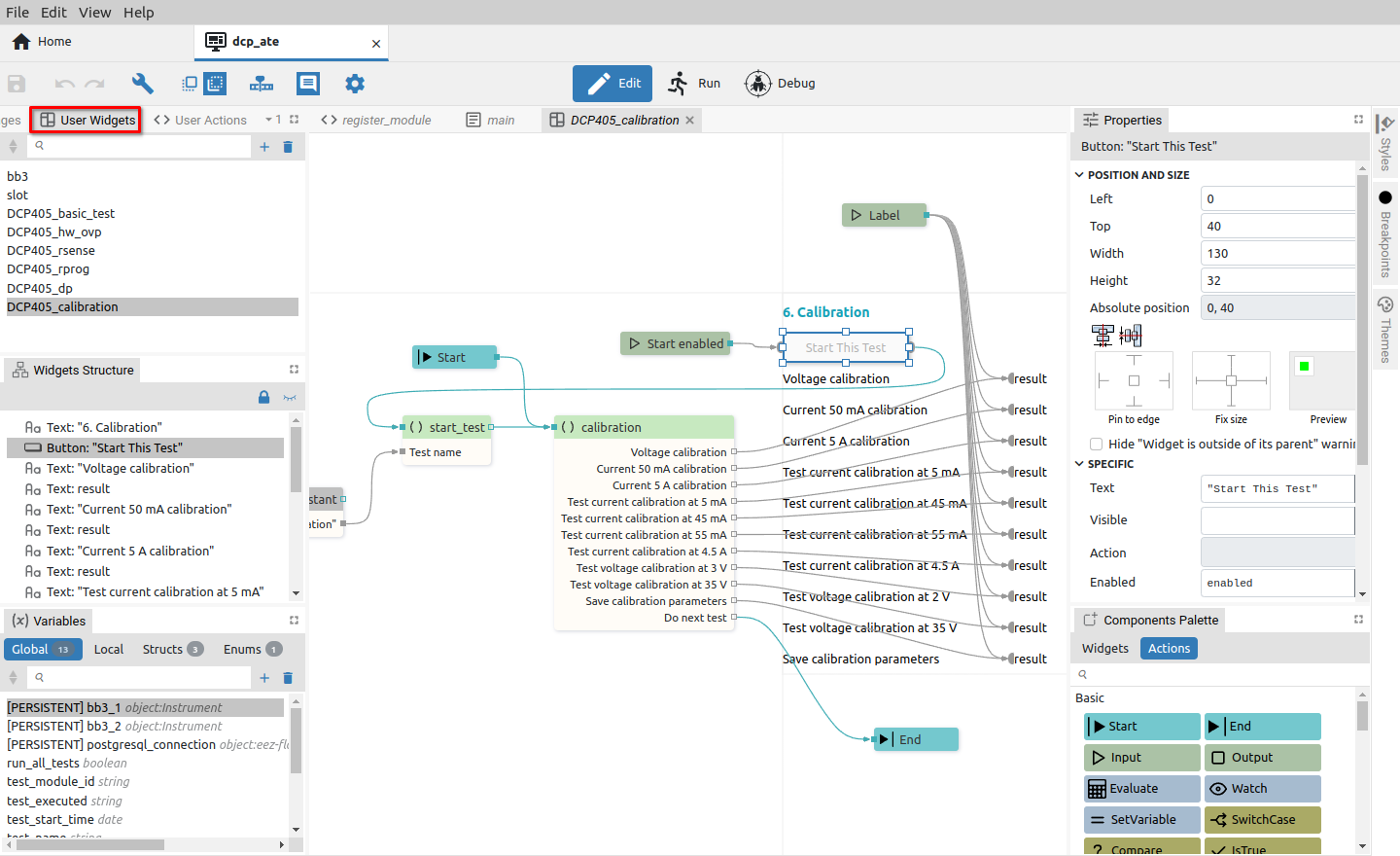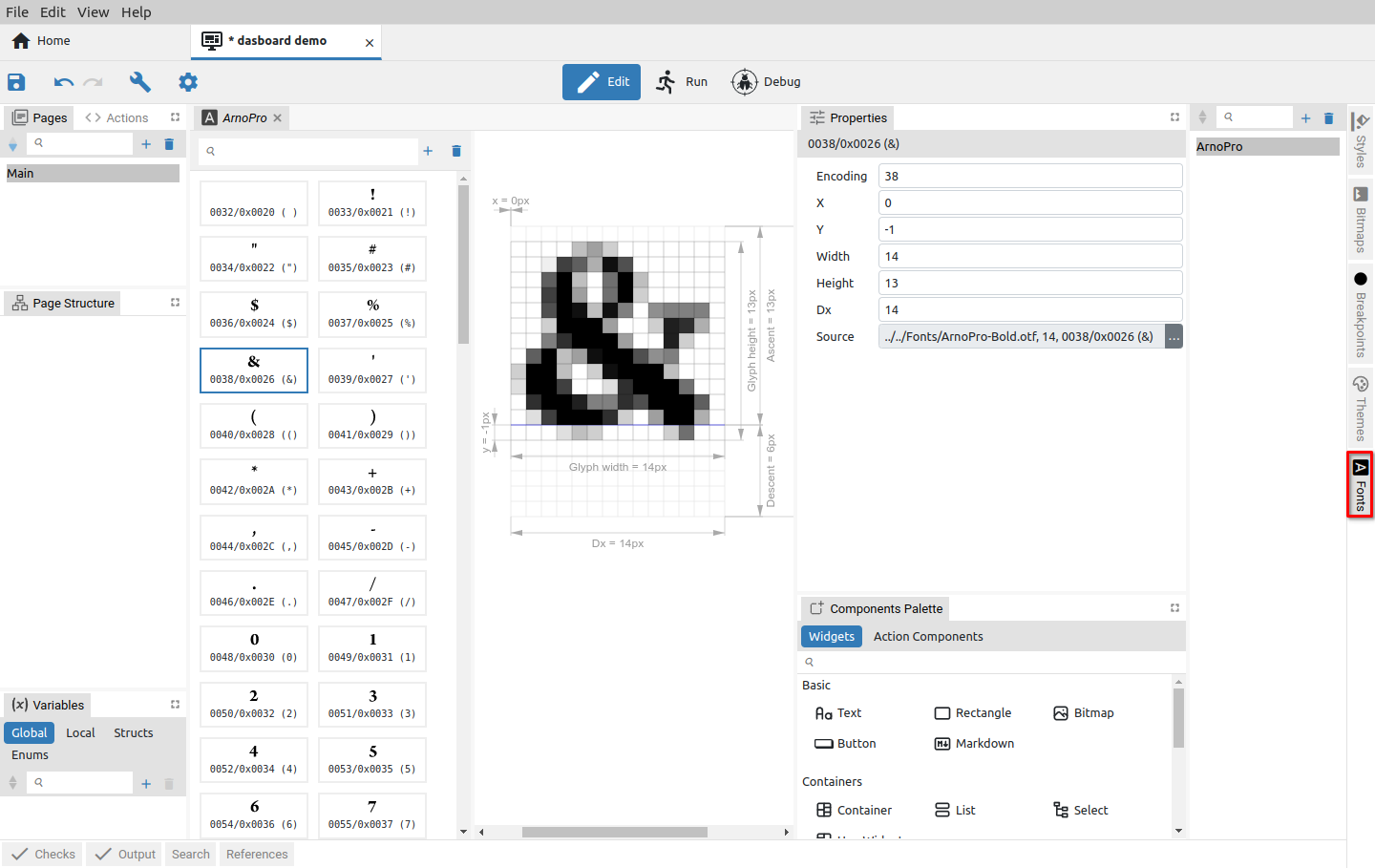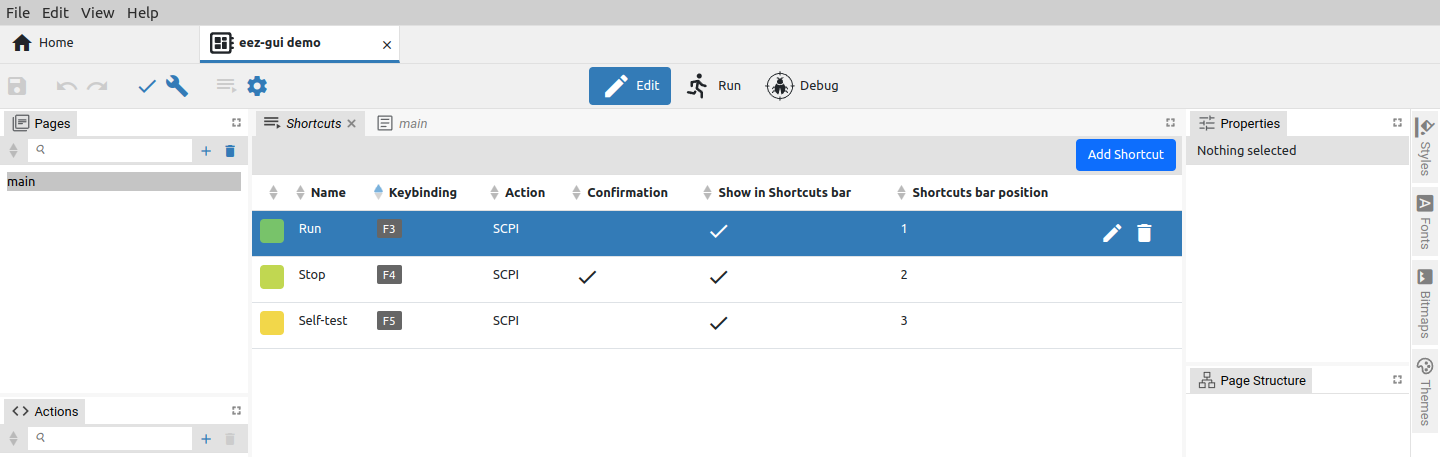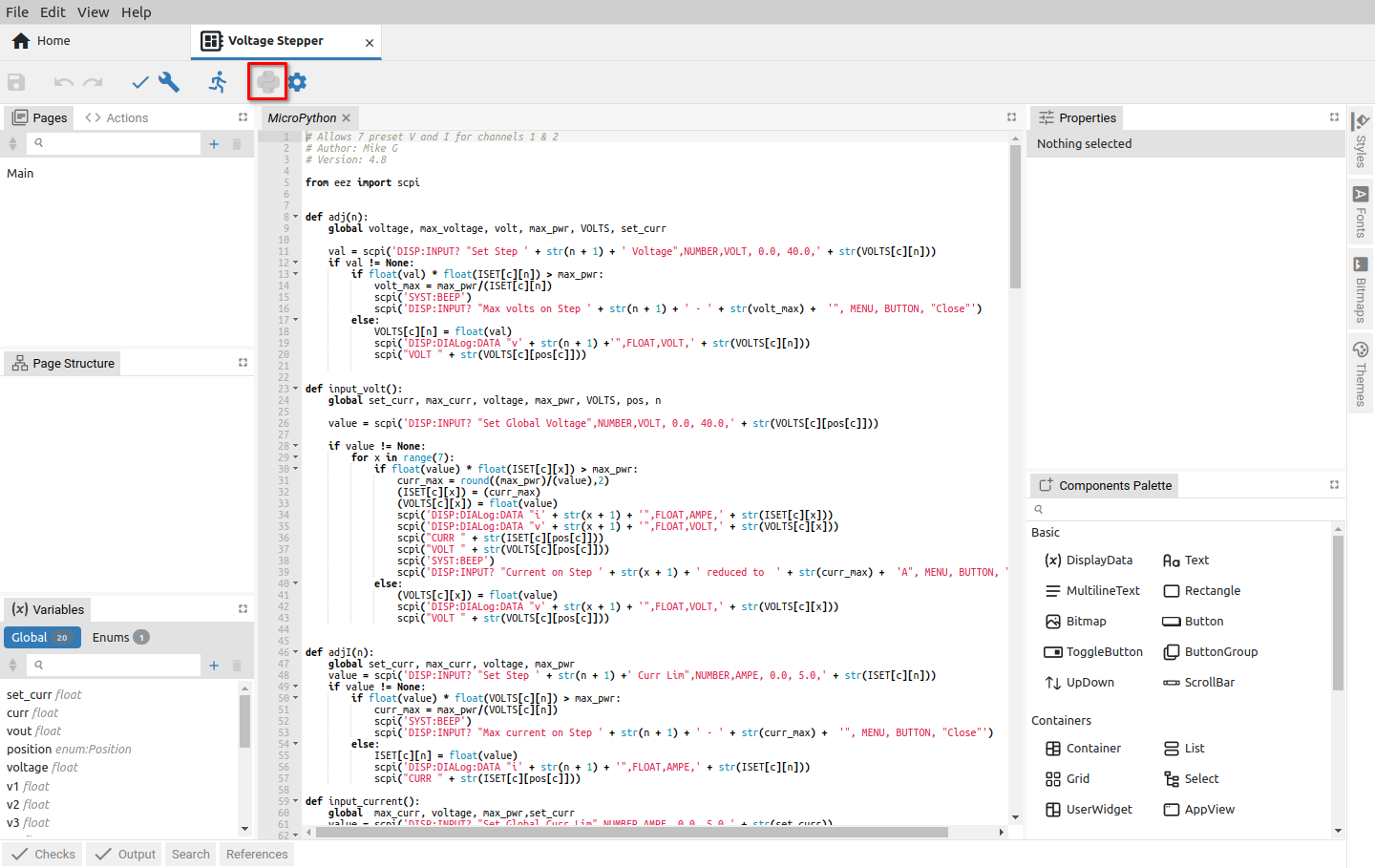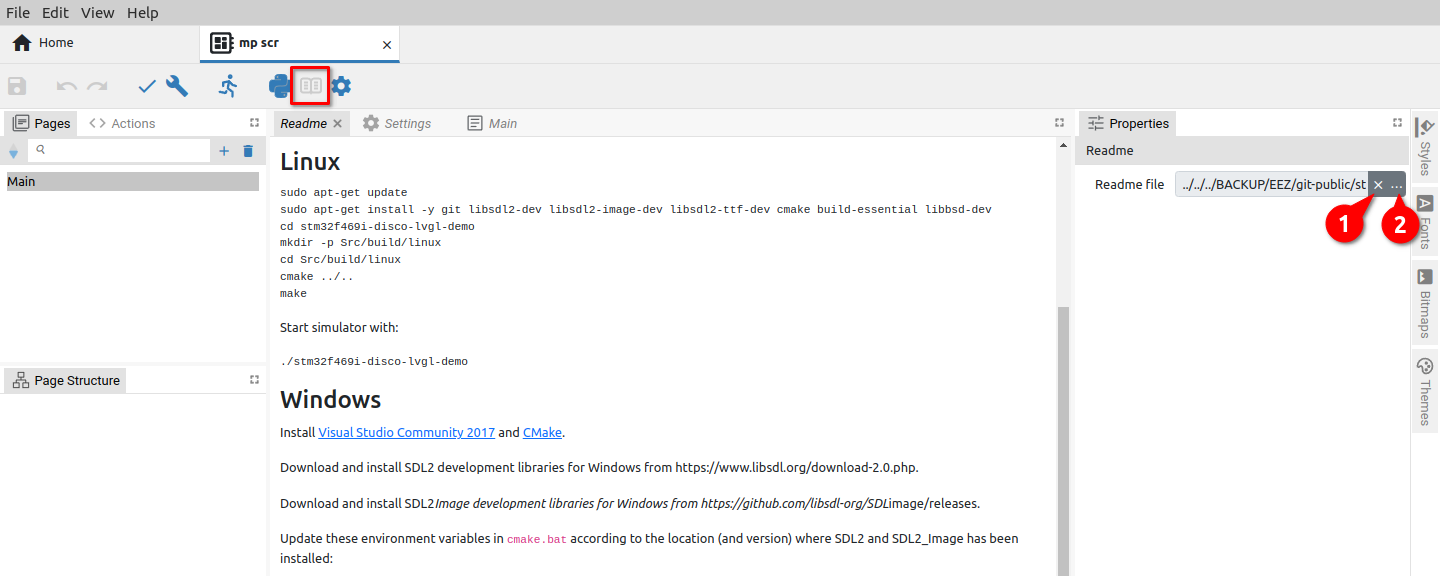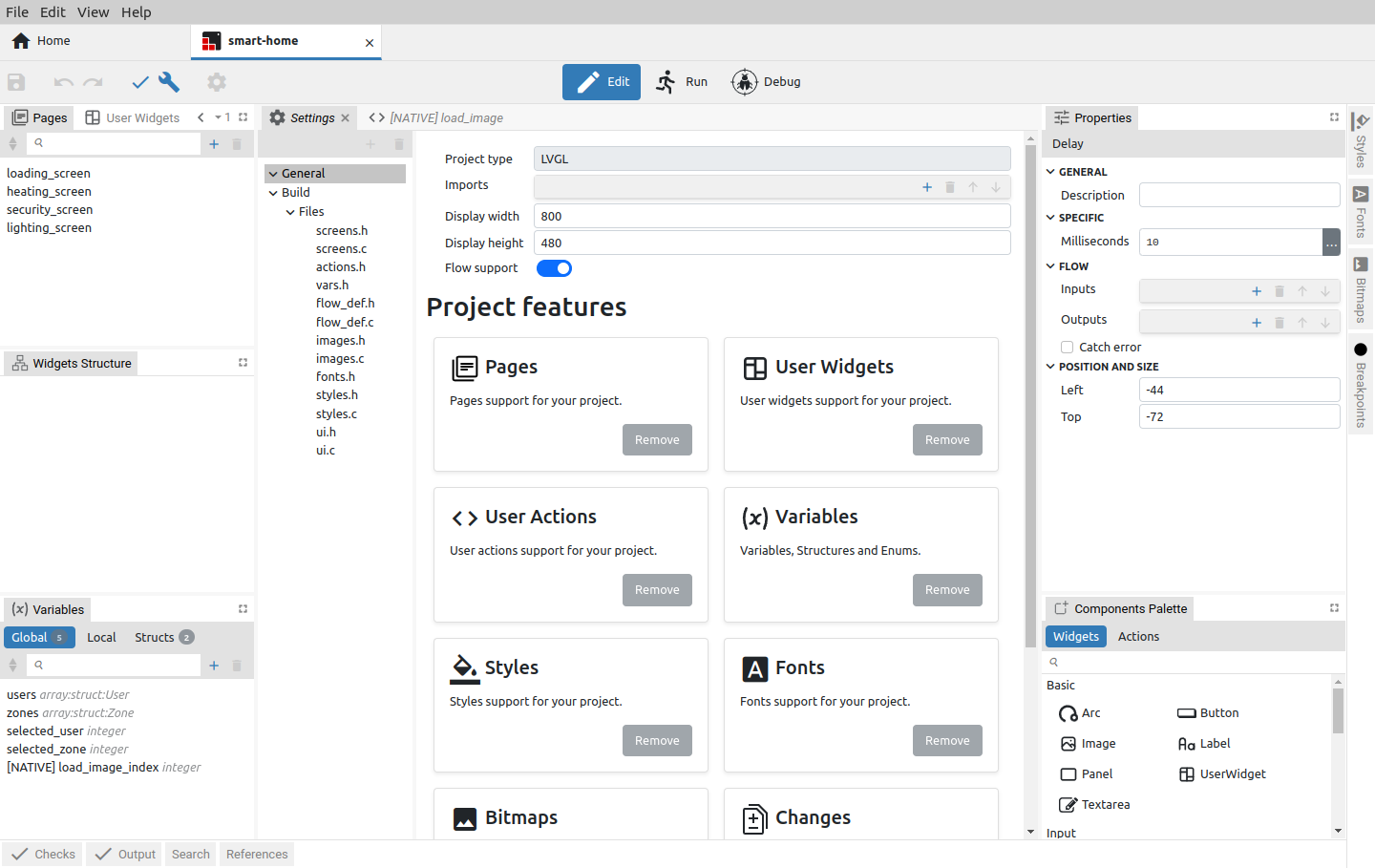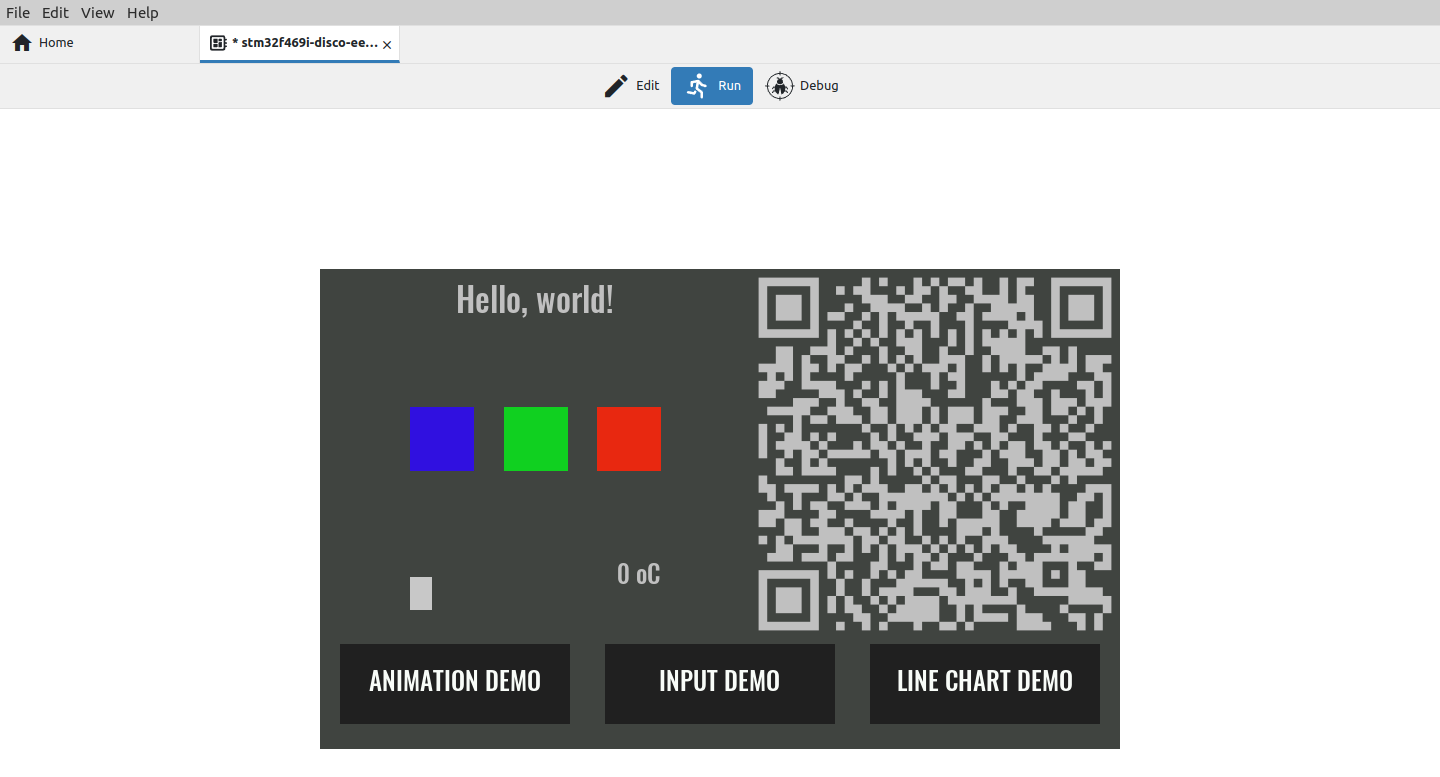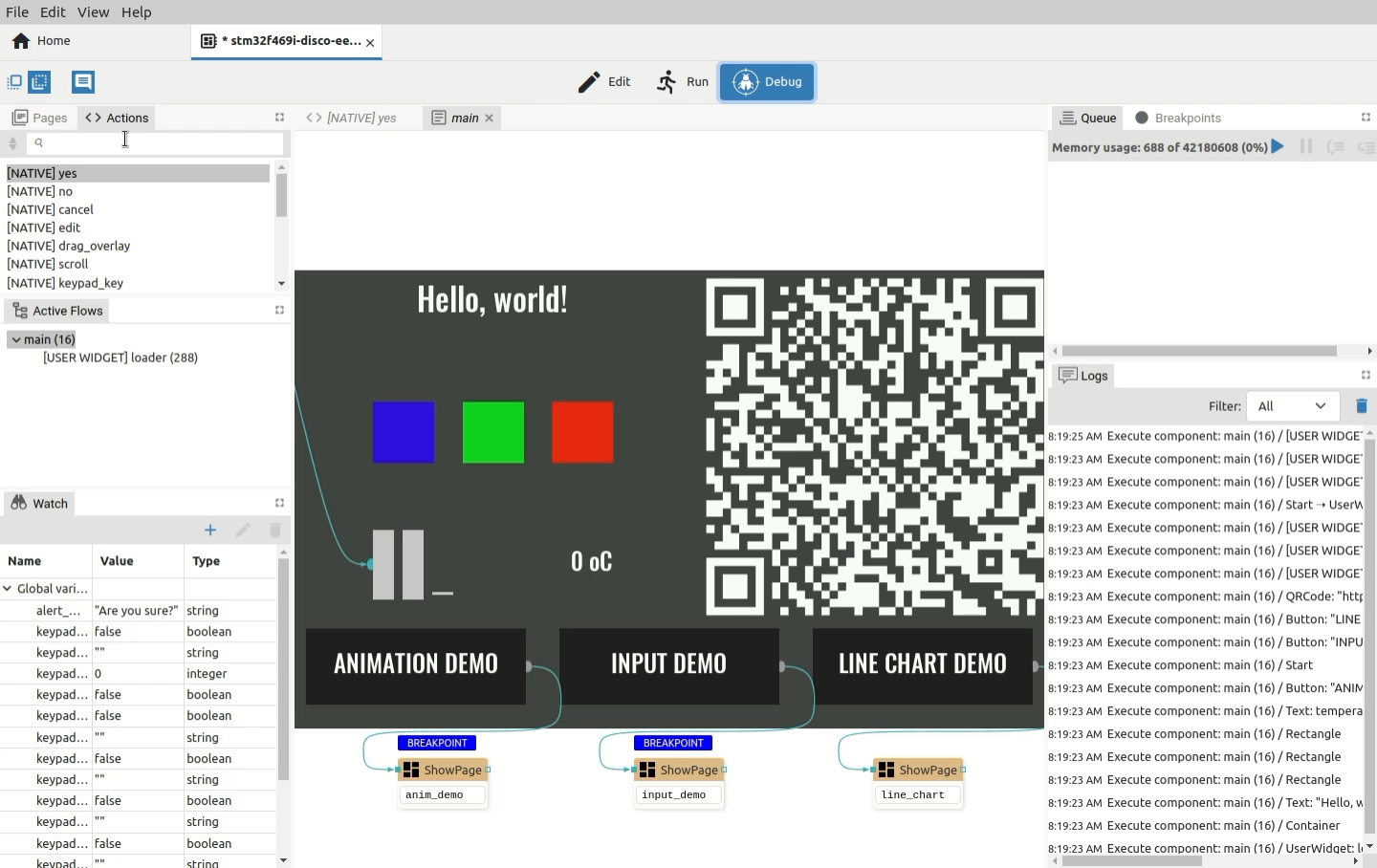P5. Projects editors/viewers
P5.1. Editors
The central part of the workspace represents editors tabsets in which it is possible to edit one or more pages, project features (such as project settings, etc.) or Actions. When the EEZ Flow is enabled in the project, the editors for pages and Actions are displayed in Edit mode. In this chapter, you can find an overview of all editors and viewers.
P5.1.1. Page editor
The displayed page in editor also has two auxiliary lines that determine the left and top borders, and the starting point of the page (x = 0, Y = 0) is at the top left (Fig. 2).
P5.1.2. User Actions
The User Actions editor allows editing the selected Action from the User Actions panel (Fig. 2).
P5.1.3. User Widgets
The User Widgets editor allows editing the selected Widget from the User Widgets panel (Fig. 3).
P5.1.4. Font editor
Display of all characters in the font. It also enables the subsequent addition of a new character or the deletion of an existing one. The project will have a Fonts panel if the Fonts feature is selected in the project general settings.
P5.1.5. Shortcuts (EEZ-GUI only)
An EEZ-GUI project that includes Instrument Extension definitions (IEXT defs feature) can also have the Shortcuts feature enabled. In this case, the Shortcuts icon appears in the toolbar, which is used to display the page for defining shortcuts in the editor tabset (Fig. 5).
P5.1.6. MicroPython (EEZ BB3 only)
Opens the MicroPython text editor page (Fig. 6).
P5.1.7. Readme
The project will have a Readme file if the Readme feature is selected in the project general settings.
It can be used to add clarifications or reminders, e.g. how to build a project for the native platform, information about the target platform, etc.
The readme file defined in Properties can be displayed but not edited. The readme file can be removed (1) or its file path can be selected (2). Text (.txt) and markup (.md) file types are supported.
P5.1.8. Settings
The Settings page is used to edit the global parameters and features of the project (Fig. 8).
P5.2. Viewers
P5.2.1. Page viewer
In Run mode, it is possible to see only the viewer of the currently active page (Fig. 9). In Debug mode, pages and Actions cannot be edited, so editors effectively become viewers (Fig. 10).
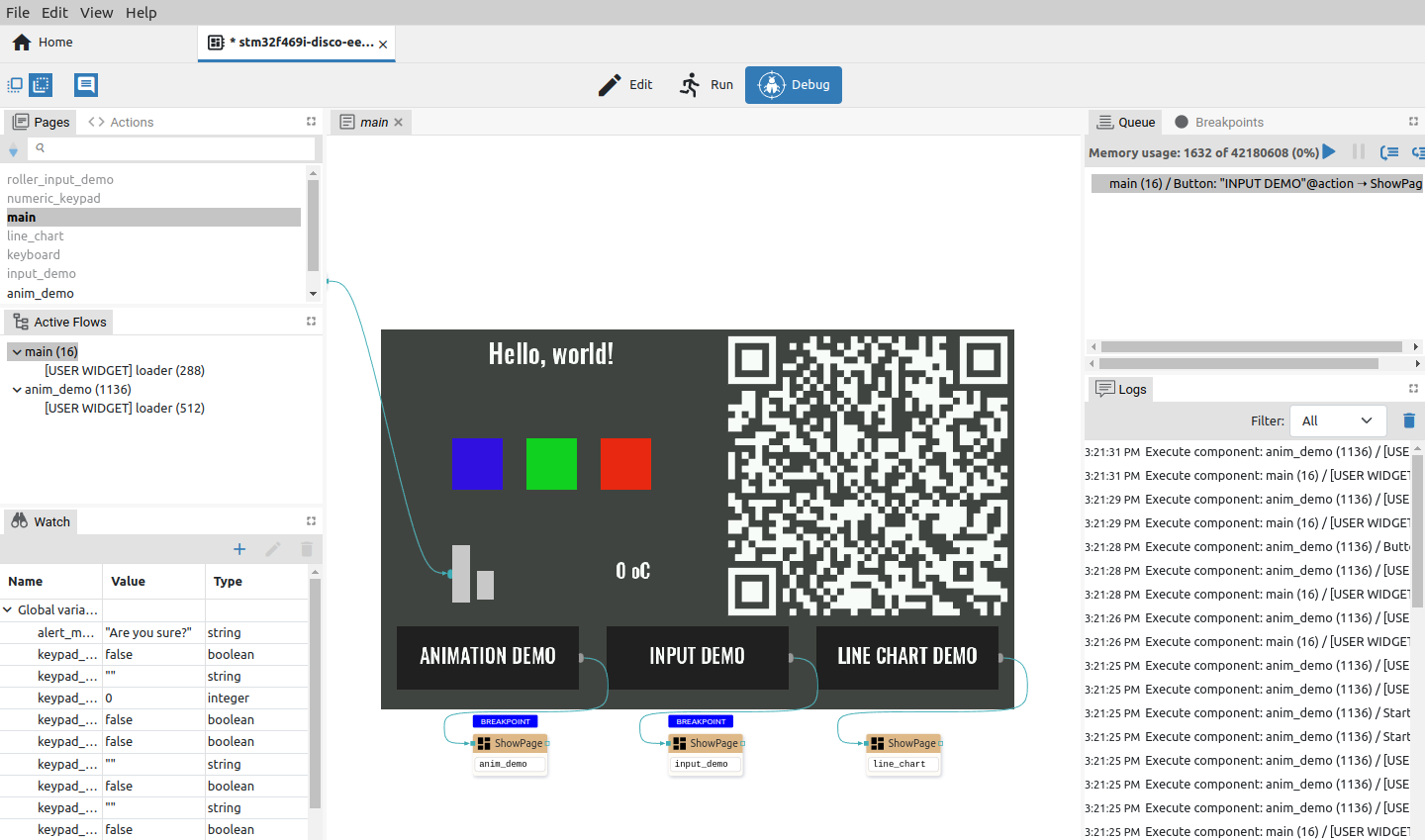
Fig. 10: Page view in Debug mode
P5.2.2. Action viewer
In the Action viewer, Actions are displayed without the possibility of editing. It is also possible to see which Action components are currently being executed. If the Flow is paused, you can add breakpoints and see what values the component has on the inputs.