ShowKeypad
Description
Opens the numeric keypad page for numerical input. The numeric keypad page must be in the project and its ID must be 3. The numeric keypad page can also be opened with the Input Widget.
See in the Keyboard, Keypad and Message Box example how the numeric keypad page is defined:
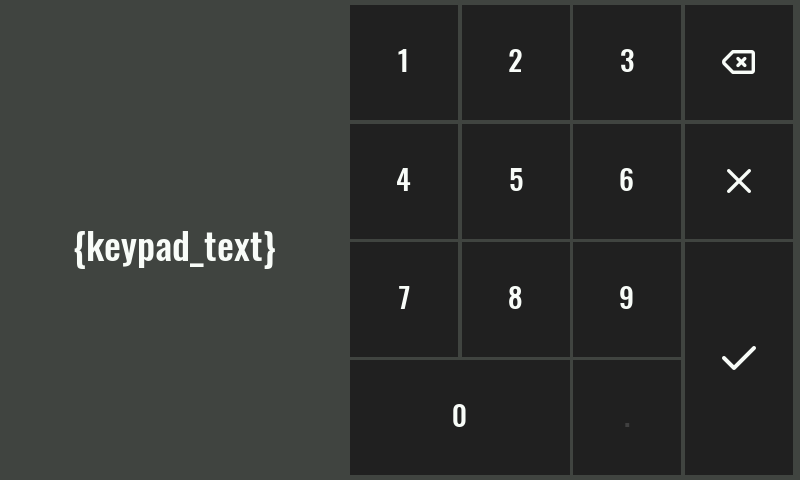
Properties
Specific
-
Label
EXPRESSION (string)
-
The label that will be displayed on the keyboard page (e.g. the name of the parameter whose value is entered).
-
Inital value
EXPRESSION (float)
-
Initial (default) number that will be displayed in the input field.
-
Min
EXPRESSION (integer)
-
The entered number must be greater than or equal to this number.
-
Max
EXPRESSION (integer)
-
The entered number must be less than or equal to this number.
-
Precision
EXPRESSION (float)
-
Defines the rounding precision of the entered number. For example if a maximum of two decimal digits is desired, then
0.01should be entered here. -
Unit
EXPRESSION (string)
-
Units that will be displayed when entering a number.
General
-
Description
String
-
This is the description of the Action component. Description is displayed below the component in the Project editor/viewer. In the main toolbar, it is possible to hide or display descriptions of all components with one click.
Flow
-
Inputs
Array
-
Additional component inputs that the user can add as desired in order to use them to receive additional data needed when evaluating expressions in properties. Each input is given a name and type. Name is used when referencing an input within an expression. A type is used to project Check to check whether a data line that transmits data of that type is connected to the input or not.
-
Outputs
Array
-
Additional component outputs that the user can add to send data through. Each output is assigned a name and type. An example of using this output is e.g. in the Loop component, where we can put the output name for the
Variableproperty instead of e.g. variable name. In that case, the Loop component will not change the content of the variable in each step, but will send the current value through that output. -
Catch error
Boolean
-
If this checkbox is enabled then an
@Erroroutput will be added to the component and if an error occurs in this component during the execution of the Flow, the Flow will continue through that output. The data that will be passed through that output is the textual description of the error.
Position and size
-
Align and distribute
Any
-
Alignment icons and component distribution. Alignment icons appear when two or more components are selected, and distribution icons appear when three or more components are selected.

Inputs
-
seqin
SEQ | MANDATORY
-
A standard sequence input.
Outputs
-
result
DATA(float) | MANDATORY
-
Output to which the entered numeric value is sent.
-
canceled
DATA(null) | OPTIONAL
-
Flow execution continues through this output if the cancel button is pressed.
Examples
- stm32f469i-disco-eez-flow-demo
- eyboard, Keypad and Message Box
